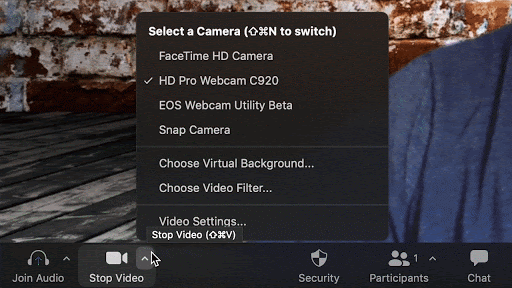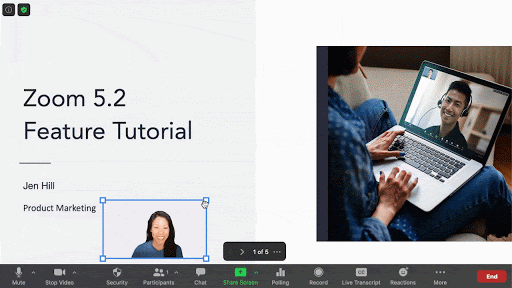Kahoot is an interactive and engaging audience response system which can be used to promote social learning and collaborations among students with its rich quizzes and polls. Kahoots are used in diverse educational settings, enabling higher student engagement via game-like quizzes (pre-created or impromptu) and surveys or polls. This tool inherits many gamification elements such as a point system, timers, leaderboards, feedback and visually appealing quiz creation and simple learner interaction component. Kahoot was an initiative around 2012, but now the platform has over millions of games and players from around 200 countries using the platform varying from educational spaces to workplaces. Kahoots are played using either the web-based application or the mobile application while encouraging BYOD (Bring your own device) classrooms. Teachers can create/ co-create games, launch with the students or share with the community. Also, the platform itself has a series of educational games for a range of subject areas, validated by the community that could be adapted into our educational contexts a preferred.
Students do not require a Kahoot login to participate in an activity. On the contrary, teachers need an account (can register for free) to create an activity and launch. Games (either a poll or a quiz or open ended questions) can be created from the beginning or import from an existing excel sheet or can use their existing question bank (mix and match to create your own questions) or modify an existing template or can even reuse an existing verified game. Free version of the application supports to create a quiz using multiple choice questions or true/false based questions. Kahoot pro or premium versions support more advanced features like enabling personalized activities, embedding puzzles or live polls, mixing different types of questions, etc..
For a teacher, there are two ways to publish the game either host as a live quiz which is displayed in a shared display unit and students use individual devices for interaction (Fig. 1) or set it as a self-paced challenge that students can try on their own leisurely. The platform is enriched with different learning analytics such as leaderboard for teachers and individual score tracker at every step indicating individual score calculated based on the time taken to answer and his ranking. Teachers get a real-time visibility on the activity progression.
Figure 1. Kahoot game play
Since social learning is one key principle of Kahoot students can gather around a shared screen for the game play. When the Kahoot is launched a game PIN is generated, using which students access the game. Kahoot pedagogy is to create a trusted learning environment where learners become leaders too. Hence, after teacher introduces a certain concept, students could be given the opportunity to create Kahoots from the newly gained knowledge and share those with peers in a playful, social environment.
Dr. Kalpani Manathunga (CSSE Department - SLIIT)